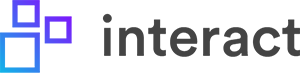谷歌日历小部件
谷歌日历小部件允许用户直接访问主页中的共享日历。看到谷歌用于先决条件设置。
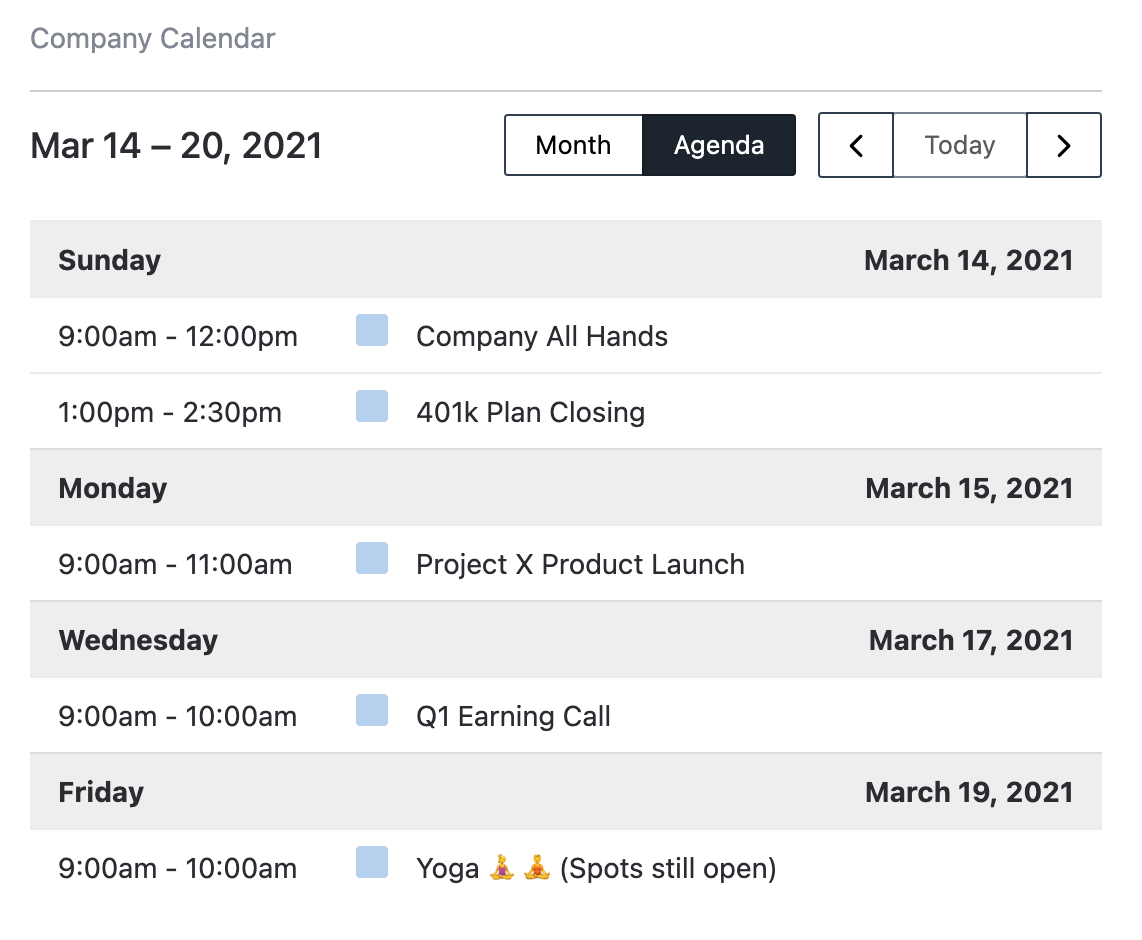
配置谷歌日历小部件
- 在浏览器中打开谷歌日历。你只能从电脑上获得代码,而不是谷歌日历应用程序。
- 在右上角,单击“设置”。
- 在屏幕的左侧,单击要嵌入的日历的名称。
- 在“集成日历”部分,复制显示的日历ID。
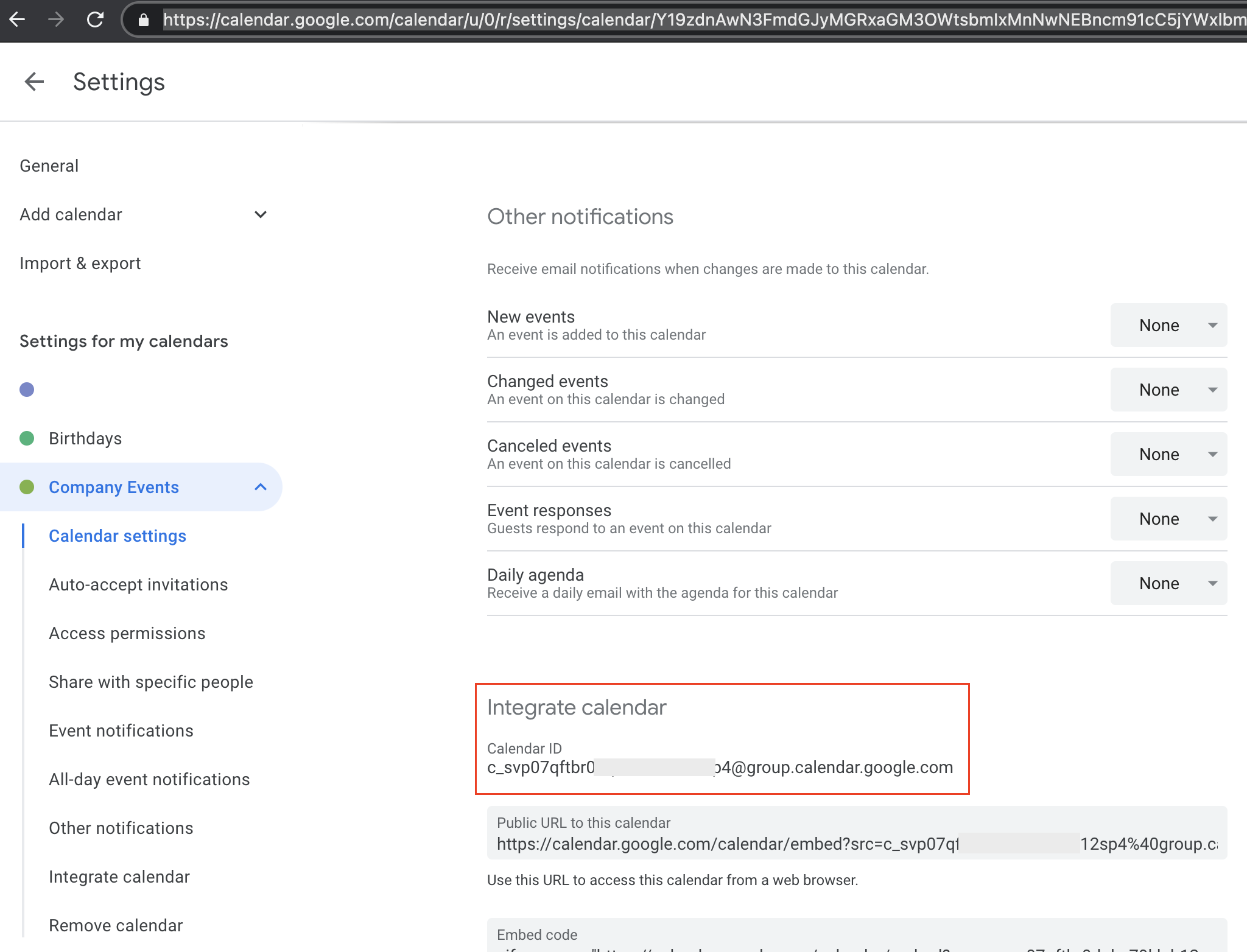
- 在交互中,添加一个谷歌日历小部件到主页
- 将calendar ID粘贴到小部件配置中。
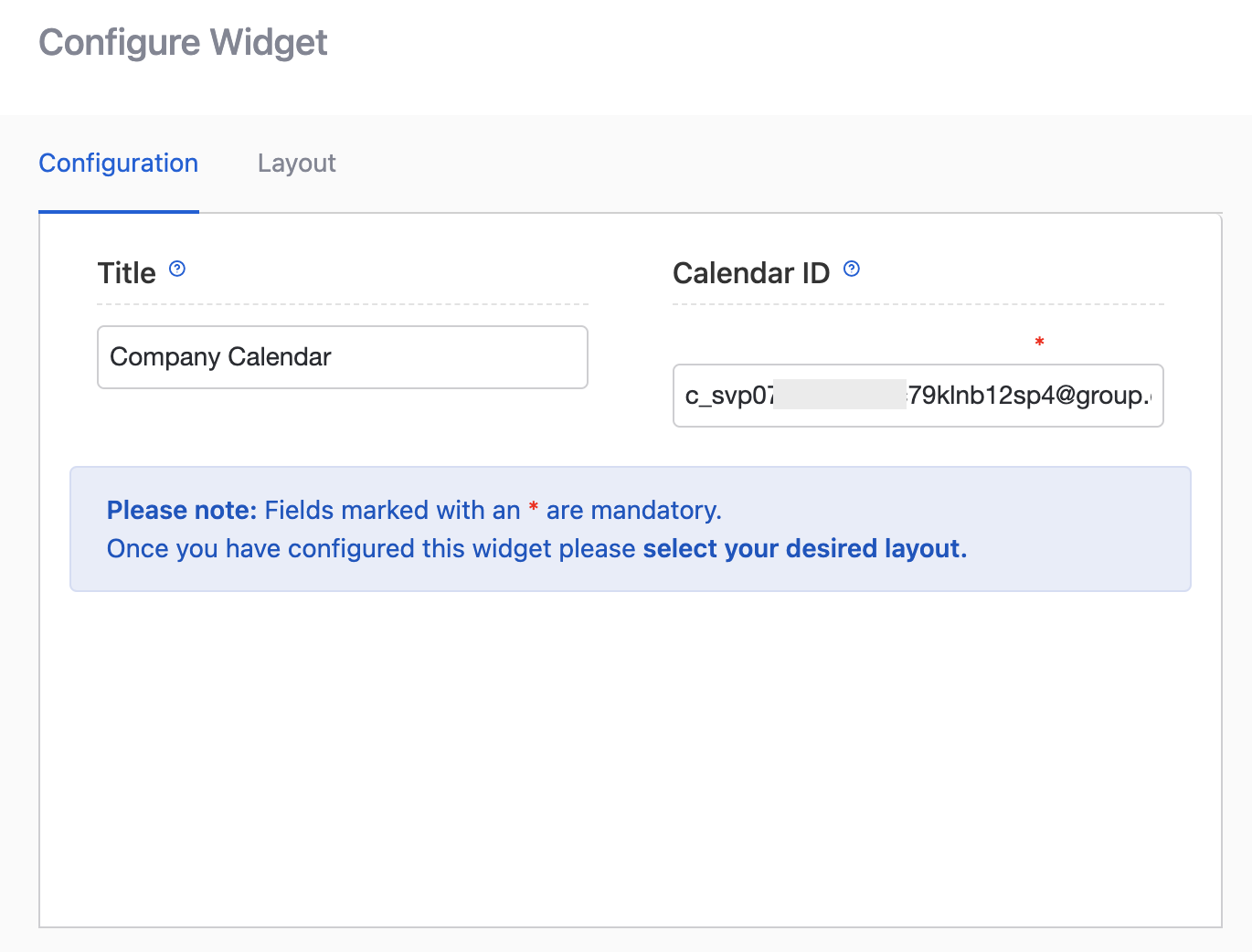
常见的错误
| 错误 | 指导 |
|---|---|
| Google.Apis.Requests.RequestError谷歌(API名称)项目359986354840之前没有使用过API或者已经禁用。 | 在“项目仪表板”中尚未启用相关API。 |
| google . api . requests . requesterror Not Found [404] Errors [Message[Not Found] Location[-] Reason[notFound] Domain[global]] | 主页小部件中的日历ID不正确。或者访问用户没有访问日历的权限。确保您拥有完整的日历ID,并且日历已在“访问权限”(日历设置)下可用。 |
更新 30天前